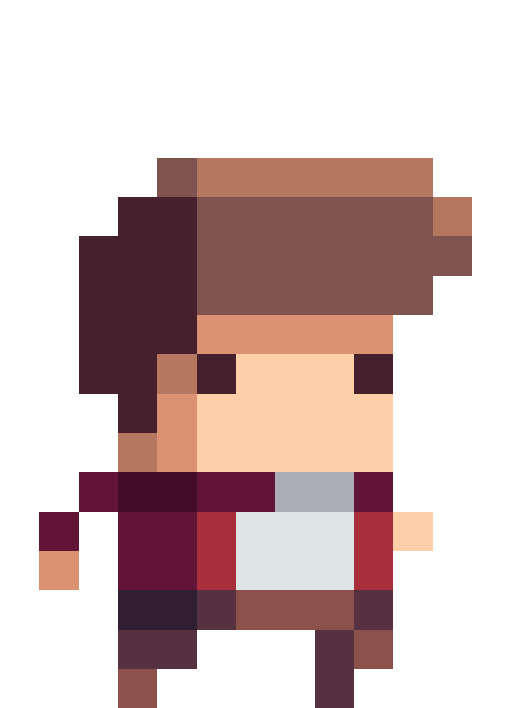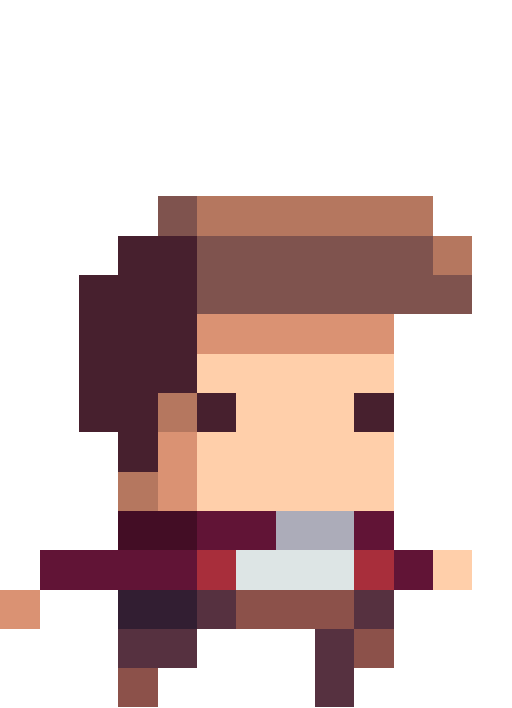Welcome to the documentation for skin publishing on the Steam Workshop. Find the important information in one place.
Contents
Getting Started
If you have an idea for a cosmetic item for Deep, you can design your own one and upload it to the game’s official Workshop page. The members of the community will then rate your creation, and the best ones may be added to the game!
Template
Here is the officially provided template that you can use as the reference, or as a part of your skin design. We highly recommend not scaling up the original files, but you can expand the canvas size to get more room for drawing.
Download
By downloading the file, you agree not to redistribute, sell, or use the visual material for any commercial or noncommercial projects.
Download the files listed bellow (playerAnimations.zip)
Player’s Animations
The template provides images to all animations, but they don’t have to be animated to be submitted to the Workshop.
Idle
Used when the player is not moving, shooting, nor jumping.
Run
Used when the player walks (runs) in any direction.
Roll
Used when the player rolls.
Climb
Used when the player climbs the stairs.
Fall, Jump & Wall jump
Fall is used when the player is in the air and travelling in the down direction.
Jump is used when the player is in the air and travelling in the up direction.
Wall jump is used when player is next to a wall, but not touching the floor.
Bow
Used when the player uses the bow attack.
Melee
Used when the player uses the melee attack.
Publishing
To make your creation visible to the community and the developers, you will need to publish it to the Steam Workshop. This will allow them to upvote or downvote your submission, and the best ones may end up in Deep!
Publishing Process
- Design your skin – Download the template provided above and import the file(s) in any drawing program. Design the skin in any way you want and if you want, animate all frames of the animation.
- Save the file(s) – Save the files in an empty folder in the .png format.
- Open Deep and find the skin publishing menu – Open the game, click play and then click Workshop. There you will see the new Skin Upload button.
- Enter information – Pick a name, set the description, pick the folder where skins were saved, and choose a nice preview image. We highly recommend you update that information and add some more when the item is published.
- Publish – Click the publish and wait until the skin files upload.
- Finalize the Workshop Item Revenue Sharing – If this item is selected for sale, the revenue will be split among the Steam users you add on this step. Review the allocations and click the “Finalize” button when you are done. You will not be able to change the allocations once this has been done!
Warning! When saving the skin files, make a new folder, and pick that folder when uploading the skin. The game will upload everything in the folder provided, so make sure only the needed files are sent our way.
Publish menu

1 – Name – Set a name for your skin. It will be displayed on the Steam Workshop. This can be later changed on your Workshop page.
2 – Description – Set the description of your skin. This is the text that will be located under the title and screenshots on the Workshop page. This can be later changed on your Workshop page.
3 – Skin folder – The folder where the skin files are stored. Please select a folder which contains only the skin files, because the game will upload everything in the selected folder.
4 – Preview image – This is the thumbnail that will be displayed on the Steam Workshop Discovery page. We recommend making a nice banner.